Samba Server
Samba is a re-implementation of the SMB network protocol, and allows Linux computer to integrate into Microsoft' active directory environments without any issue.
By using samba in the raspberry we can share directories in a way they can be accessed on almost every operating system.
This is probably the Easiest way to set up a NAS, although it exists other alternatives Samba is the one that i have use the most.
Setting the samba server¶
Initial steps¶
- Before set up the SMB share we need to be sure that the Raspberry is up-to-date.
- Now we need to install the samba software
- Now we can set up the folder to share, this folder can be in any location, in the internal storage or in a mounted external hard drive.
- To share the folder with the samba software we need to modify the smb.conf file
[pimyshare]the text in brackets define the point were we will access the folder itself, example//raspberrypi/pimyshare.paththis is the path to the directory that we are going to sharewriteableset asyesallow the user to write in the folder.create maskanddirectory maskdefine the permission for both folder and files, if is set as \(0777\) users are allow to read, write and execute.publicif is set tonoti will require a valid user to grand access to the folder
save the document in this case
ctrl+XandY
Set a user for the samba share¶
In this case we will create a password that follow the default password of raspberry, so the user will be pi and the password will be raspberry
we need to restart the server now
we can get the host name with
hostname -I
Connecting to the Samba server¶
In this case the configuration will be different in windows and Windows
Windows¶
- File Explorer > Computer > Map network drive
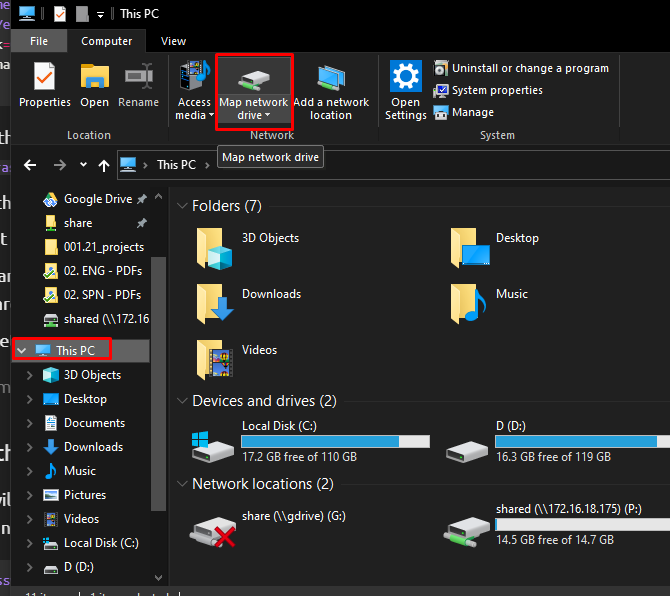
- now we need to input the name of the host or the IP address follow by the name of the folder ( name in brackets in the configuration file)
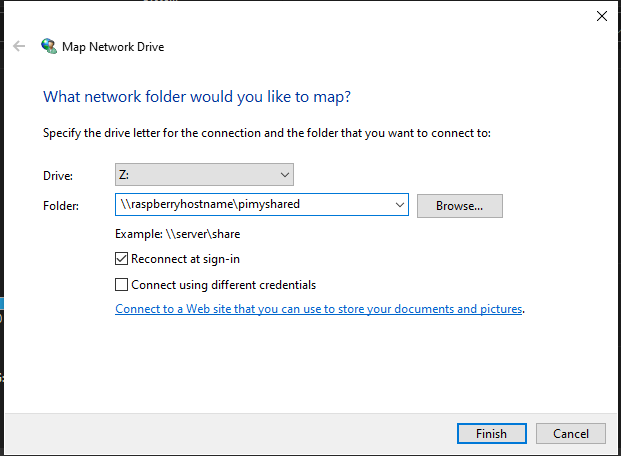
we will need to log in first with the user and password defined before
MacOS¶
We will need to connect to a server and the address will be something like smb://raspberryhost/pimyshared