Espanso¶
Espanso is "A Privacy-first, Cross-platform Text Expander" according to the official website espanso.org.
In the nutshell Allow me to save pieces of text or code under a specific trigger, for example, let say i want to create a trigger that will give me as result the current date, so i will create a Match, the trigger will be :now and will be replace by the current time ( example 5/11/2021).
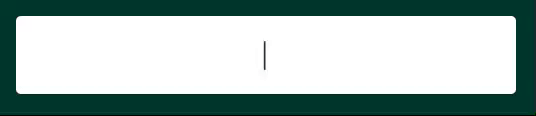
Created by [Federico Terzi](https://federicoterzi.com/).
Installation¶
This section is copy directly from the website, there are instructions to install in Windows, Linux and Mac.
Getting start¶
This are some of the CMD or terminal command that will be useful with Espanso
espanso status.espanso startandespanso stop.espanso restart.
By Default we can enable or disable Espanso by double tap alt (for windows)


Initial and Basic Configuration¶
The configuration is file_based here the common paths to the configuration file:
- Linux:
$XDG_CONFIG_HOME/espanso(e.g./home/user/.config/espanso). - macOS:
$HOME/Library/Preferences/espanso(e.g./Users/user/Library/Preferences/espanso). - Windows:
{FOLDERID_RoamingAppData}\espanso(e.g.C:\Users\user\AppData\Roaming\espanso).
The qucik way to find the files is recommended by the documentation.
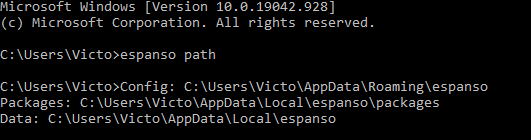
The folder mentioned might have several other folders or other documents but the main document will be default.yml, this file contain all the main configuration, it use YAML syntax, and here we can add several Matches.
Later we will see that we can even create different files to store matches specific for a software or or oriented to specific purpose.
More details on the official documentation Getting started
Basic Matches¶
Later i will dig deeper in the different matches but here an example of a matches file:
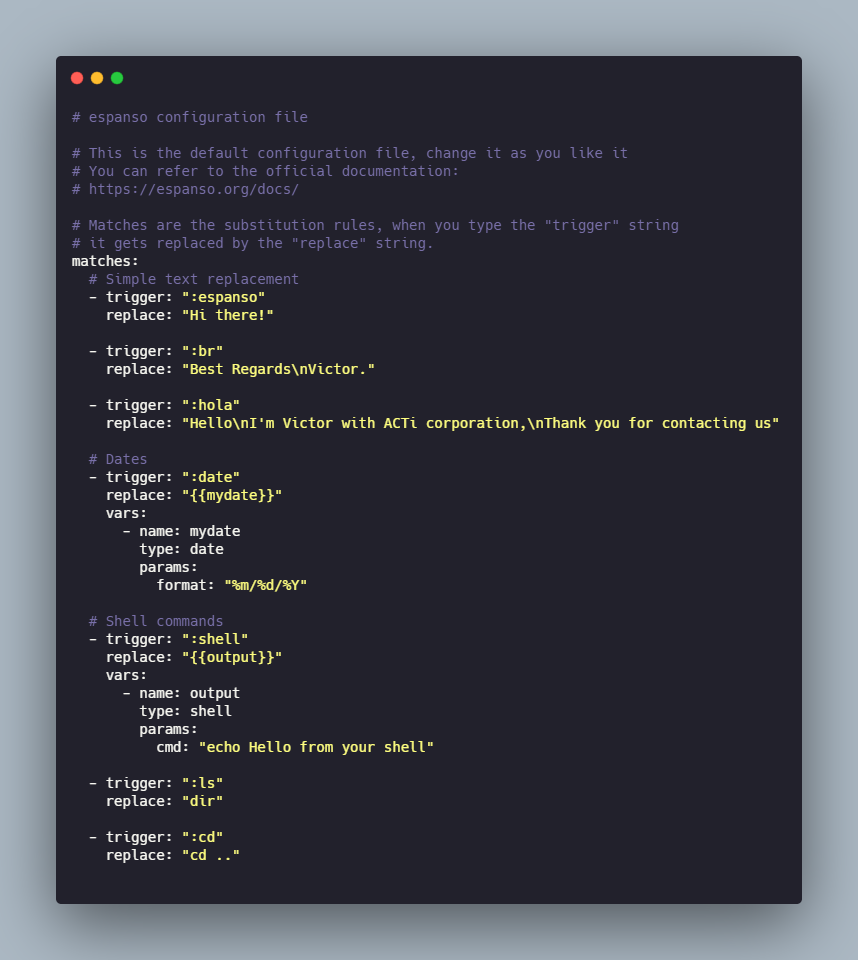
The basics here is that trigger will be the word to type and replace with be the string that will be expanded or appear instead
- Simple Text replace: Those will be replacing just text
- Dates: this case it will replace using variables and will be a dynamic match
- Advance matches: these will involve more things and will be more complex to set up.
Installing packages¶
We can add some emojis or some extras to espanso, for that we can use the packages, we can find them on espanso hub
To installed it:
If we install the package all emoji espanso install all-emojis here is a cheatsheet for those emojis
Backspace Undo¶
If the expansion was trigger by mistake we can use BACKSPACE to reverted the action, for that we need to add the line
to the default.yml file.
Matches¶
The exact documentation about the matches can be find here Matches
In the official documentation words "Matches are pairs that associate a trigger with a replaced text."
Static Matches¶
These are the most basic,. it will consist of: * trigger: the word that will trigger the expansion. * replace: Expression or word that will be place instead of the trigger.
Multi-line expansions¶
To replace the original text with a multi-line message we can use \n the line terminator to jump to the next line.
or we can use (From the official documentation) :
Literal Block Scalar It will include any line or trailing spaces added on the replaces section.
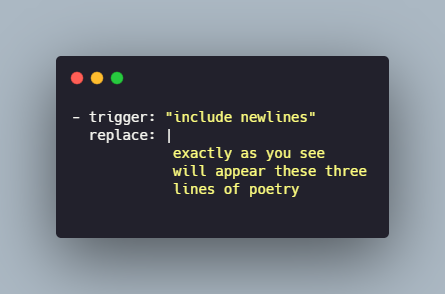
Folded Block Scalar It will fold the newlines to spaces, so no matter if the replace section contain new lines they will be fold to spaces.
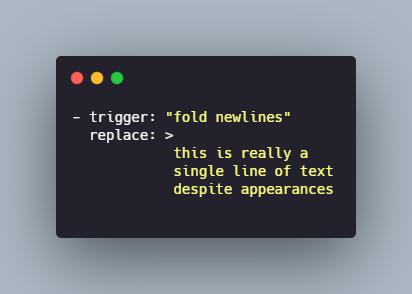
Dynamic Matches¶
For this type of Matches there will be two additional concepts variable and extensions.
- Variable: it is use on the replace clause to include the output of a dynamic component.
- Extension: It is the dynamic component that will produce an output that will be take place of the variable on the replace clause.
Example:
- The Trigger is
:now. - Te replace close
"It's {{mytime}}"contain the variable{{mytime}}. - now the dynamic component will be on the next part that start with
vars.
In these lines we define the variable mytime as a date type.
In this example the Date Extension is use
The most important part of this extension is the format parameter
A list of all the possible options can be found in the official chrono documentation.
Cursor Hints¶
In some cases we want to set the cursor in the middle of the expression expanded, in that case we use the the cursor hint $|$ so for example:
Multi-trigger¶
In some cases we want to have more than one trigger, in that case we can list the triggers like a list.
Script Expansion¶
In this case we will use espanso to execute a external script, in this case we will run a python script
script.py
now the match will look like:
argsmust change depending of the programming language and the location of the script.
There is a good practice mentioned in the official documentation
Script Placement¶
The best-practice is to create a folder called scripts inside the directory espanso to store all the scripts to be use.
Now, we use the %CONFIG% wildcard to automatically replace the configuration directory
Shell Extension¶
Similar to the Script Expansion, this is use to execute a script, in this case will be a shell command.
this will get the IP address with ipify.
We can choose the Shell:
- On Windows:
cmd,powershell,wsl. - On macOS:
sh,bash. - On Linux:
sh,bash.
Clipboard¶
In some cases we want to add the content of the clipboard as part of the expansion.
so if we copy a link and later use the trigger :a the content of the clipboard will be paste on the location of the variable {{clipboard}}.
Configuration¶
Espanso uses files to manage its configuration, so this can be add to git or dropbox/Google drive (more about synchronization).
We can organize the triggers and expansion can be organize in different files, those files will be on the directory user/.
for example for a file that will contain expansion for emails we will:
- create a new file inside
user/byespanso edit emailscommand. - Inside the file
user/emails.ymlwe add.
parent: default instruction.
Filters¶
In some cases we want to espanso behave different depending of the application or the program, in that case we use filters.
filter_title.filter_exec.filter_class.
The filter will request some information, in that case we can use
espanso detectwhich will provide information need it for the filters, see official documentation.
For example in a different document title telegram.yml on the folder user/