Virtual Environments
Installing Virtualenv¶
Assuming python 3 it is already installed as well as pip we can start in this way:

Creating the Virtual Environment¶
Now we can select the directory where we are going to save the virtual environment, in this example we will use the directory "/Users/victoraguirre/Documents/026.workspace_Python", and we can provide a name for it ( virtual environment), in this case i will choose virtualEnv000
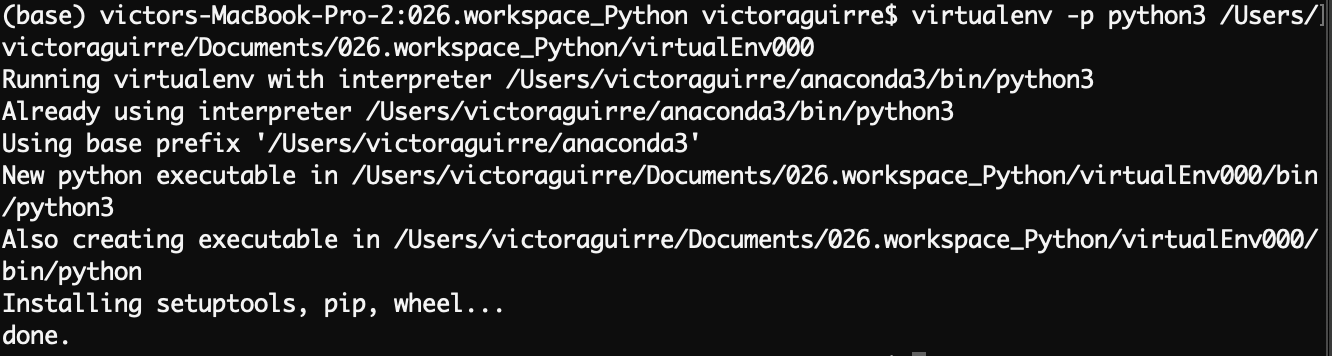
Activate environments¶
now a Folder with the name of the environment it is going to be created, the first step to activate the environment will be to navigate to that folder
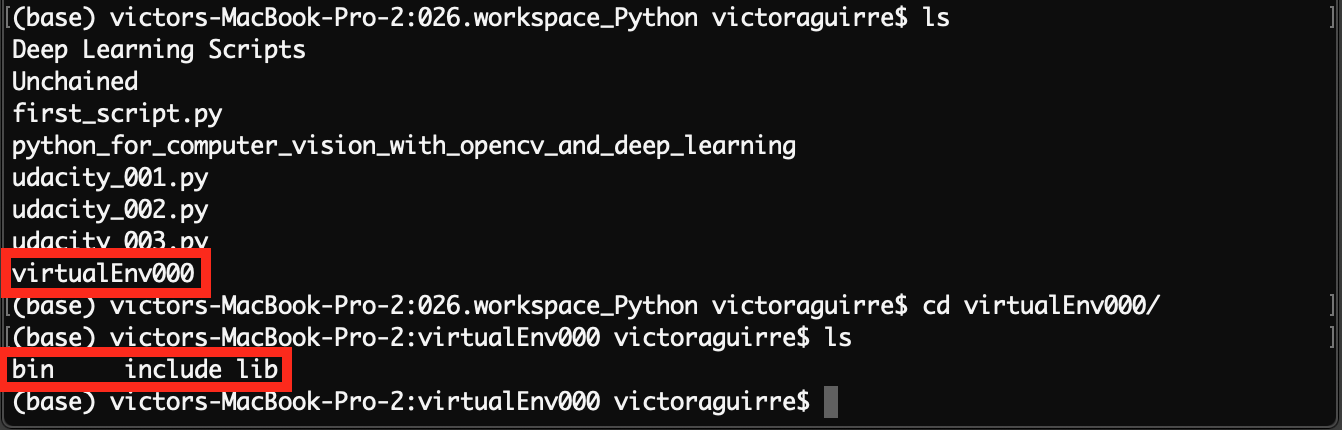
and later call the activate file that is inside the bin directory

As part of this exercise I will install Flask inside this virtual environment
Install packages and create a file¶
now lets install flask
here the basic code for a page in flash
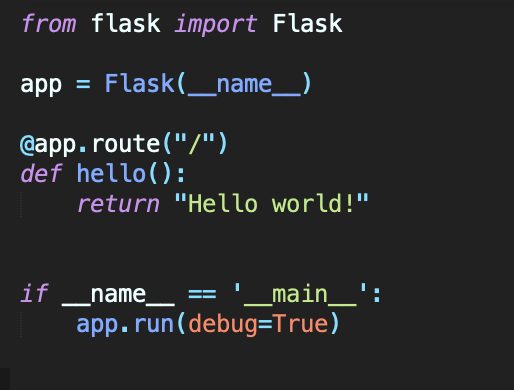
now running
we have the server running ans the website up ( default IP http://127.0.0.1:5000)
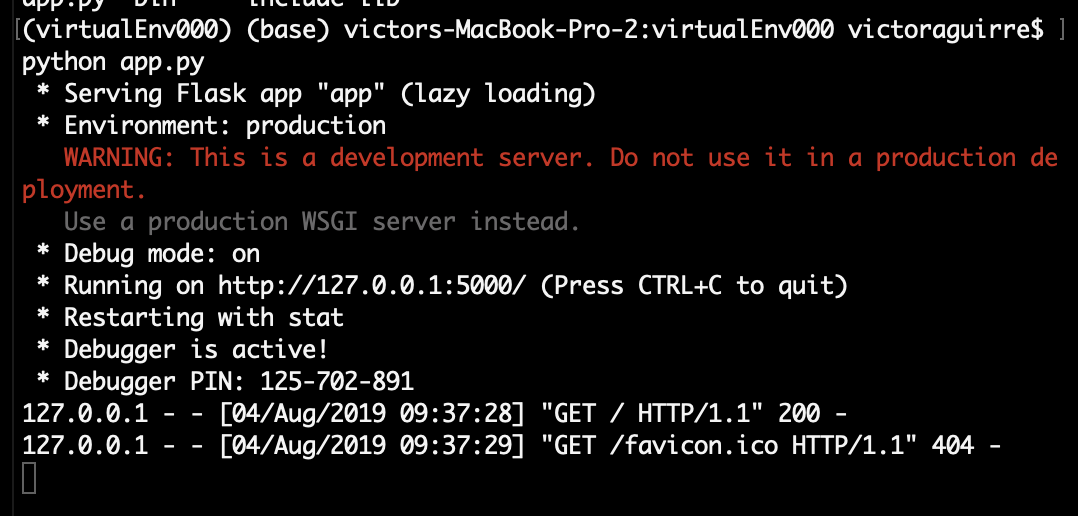
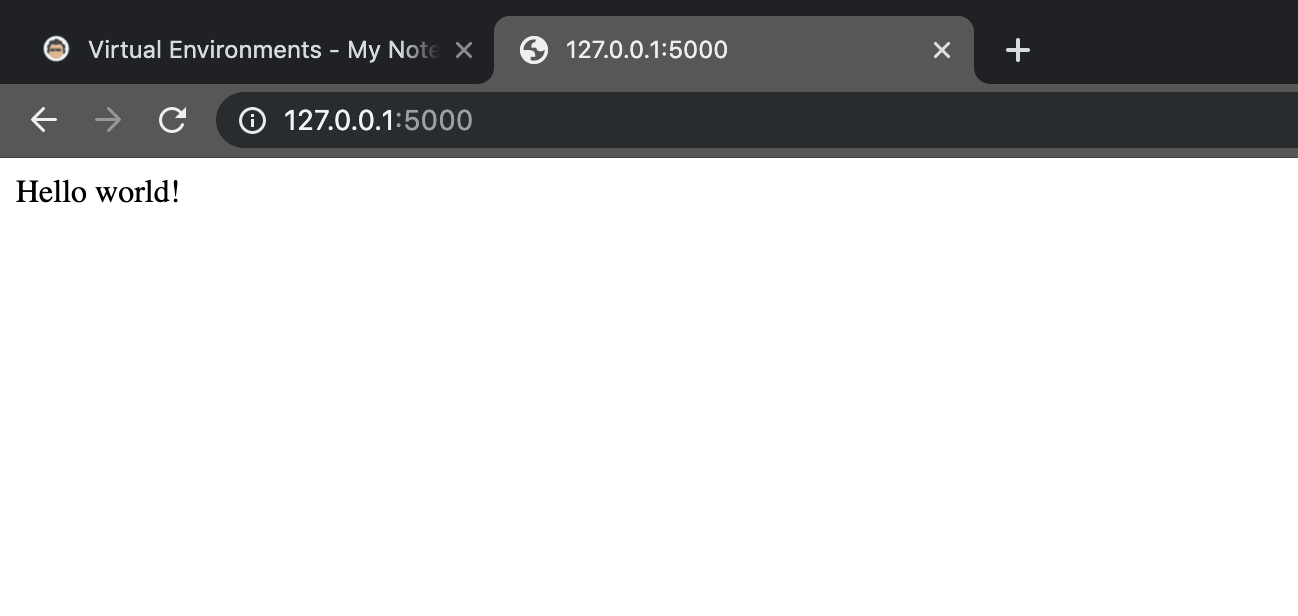
Deactivate environment¶
Now, to stop the environment we just need to type deactivate
