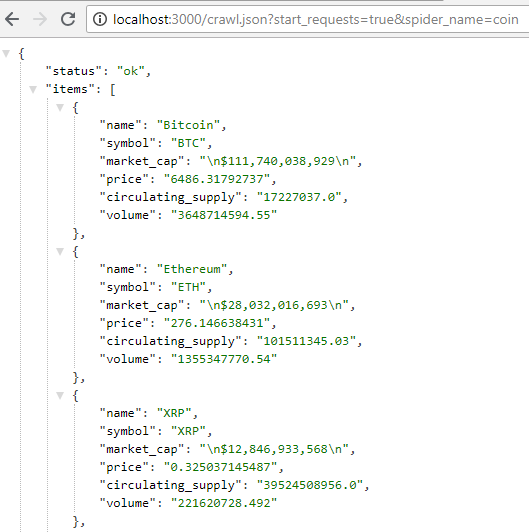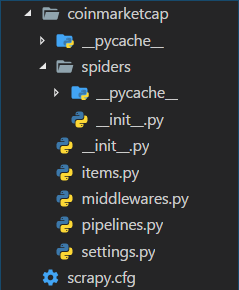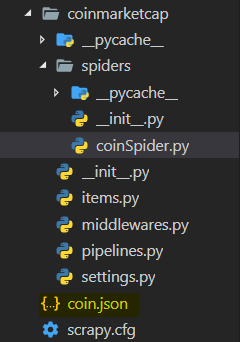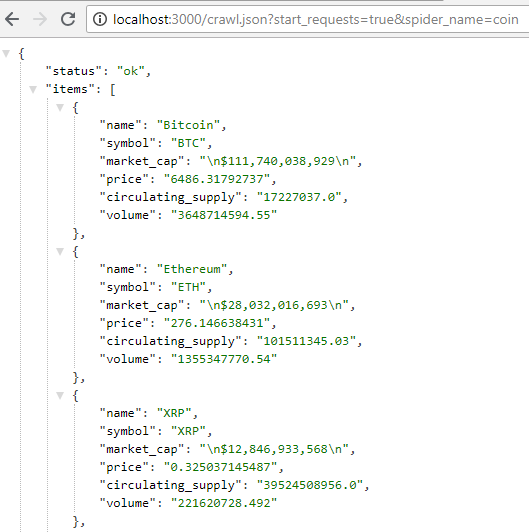Scrapy and Scrapyrt
Scrapy is a free and open-source web crawling framework written in Python. With Scrapy we can send requests to websites and parse the HTML code received as response.
Scrapyrt (Scrapy realtime), we can create an HTTP server that can control Scrapy through HTTP requests. The response send by the server will be data formatted as JSON and it will contain the data scraped by Scrapy.
With the combination of these two tools, We can create an entire API without need a database.
Set up Scrapy and create your spider
To install Scrapy we can use pip
Once the installation completed, you can start a Scrapy project by running:
| scrapy startproject <project_name>
|
We will use an article from Medium.com as guide, for that we will use coinmarketcap.com
| scrapy startproject coinmarketcap
|
We will scrape the URL: https://coinmarketcap.com/all/views/all/. It contains information about cryptocurrencies such as their current prices, their price variations, etc.
The goal is to collect those data with Scrapy and then to return them as JSON value with Scrapyrt.
the project folder structure should currently look like this:
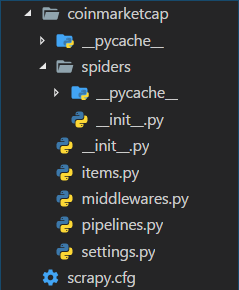
The First Spider
To create the new spider we need to create a new file in the spiders folder.
The file’s name doesn’t really matter, it should just represent what your spider is scraping. in this example we simply call it coinSpider.py.
First let’s create a class that inherits from scrapy.Spider.
| import scrapy
class CoinSpider(scrapy.Spider):
|
name attribute. This element will help you to inform Scrapy which crawler you want to start.
| import scrapy
class CoinSpider(scrapy.Spider):
name = "coin"
|
start_requests method. This method will return the Scrapy request to the URL we want to crawl.
| import scrapy
class CoinSpider(scrapy.Spider):
name = "coin"
def start_requests(self):
url = "https://coinmarketcap.com/all/views/all/"
yield scrapy.Request(url=url, callback=self.parse)
|
scrapy.Request function takes the URL we want to crawl as the first parameter and a callback function that will parse the response we’ll receive from the request.
Now we need to create that callback function
| def parse(self, response):
for row in response.css("tbody tr"):
yield {
"name": row.css("a.currency-name-container::text").extract_first(),
"symbol": row.css("td.col-symbol::text").extract_first(),
"market_cap": row.css("td.market-cap::text").extract_first(),
"price": row.css("a.price::attr(data-usd)").extract_first(),
"circulating_supply": row.css("td.circulating-supply span::attr(data-supply)").extract_first(),
"volume": row.css("a.volume::attr(data-usd)").extract_first()
}
|
The line for row in response.css(“tbody tr”) basically says “take the content of the response, select all the <tr> in the <tbody>, assign individually the content of each of them in the row variable”. The value of this variable would look like something like this for the first line of the table:
| <tr id="id-bitcoin" class="odd" role="row">
<td class="text-center">
1
</td>
<td class="no-wrap currency-name" data-sort="Bitcoin">
<div class="s-s-1 logo-sprite"></div>
<span class="currency-symbol visible-xs"><a class="link-secondary" href="/currencies/bitcoin/">BTC</a></span>
<br class="visible-xs">
<a class="currency-name-container link-secondary" href="/currencies/bitcoin/">Bitcoin</a>
</td>
<td class="text-left col-symbol">BTC</td>
<td class="no-wrap market-cap text-right" data-usd="1.10882148223e+11" data-btc="17226975.0" data-sort="1.10882148223e+11">$110 882 148 223</td>
<td class="no-wrap text-right" data-sort="6436.54200598">
<a href="/currencies/bitcoin/#markets" class="price" data-usd="6436.54200598" data-btc="1.0">$6 436,54</a>
</td>
<td class="no-wrap text-right circulating-supply" data-sort="17226975.0">
<span data-supply="17226975.0" data-supply-container="">17 226 975</span>
</td>
<td class="no-wrap text-right " data-sort="3666361510.97">
<a href="/currencies/bitcoin/#markets" class="volume" data-usd="3666361510.97" data-btc="571144.12818">$3 666 361 511</a>
</td>
<td class="no-wrap percent-change text-right positive_change" data-timespan="1h" data-percentusd="0.01" data-symbol="BTC" data-sort="0.0133683">0,01%</td>
<td class="no-wrap percent-change text-right positive_change" data-timespan="24h" data-percentusd="0.65" data-symbol="BTC" data-sort="0.648688">0,65%</td>
<td class="no-wrap percent-change text-right positive_change" data-timespan="7d" data-percentusd="0.97" data-symbol="BTC" data-sort="0.974922">0,97%</td>
<td class="more-options-cell dropdown" data-more-options="" data-cc-id="1" data-cc-slug="bitcoin">
<button class="btn btn-transparent dropdown-toggle" type="button" id="dropdown-menu-1" data-toggle="dropdown">
<span class="glyphicons glyphicons-more text-gray"></span>
</button>
<ul class="dropdown-menu dropdown-menu-right" role="menu" aria-labelledby="dropdown-menu-1">
<li role="presentation"><a role="menuitem" tabindex="-1" href="#" data-watchlist-add="">Add to Watchlist</a></li>
<li role="presentation"><a role="menuitem" tabindex="-1" href="#" data-watchlist-remove="" style="display: none;">Remove from Watchlist</a></li>
<li class="disabled" role="presentation"><a role="menuitem" tabindex="-1" href="#" data-watchlist-full="" style="display: none;">Watchlist full!</a></li>
<li role="presentation"><a role="menuitem" tabindex="-1" href="/currencies/bitcoin/#charts">View Chart</a></li>
<li role="presentation"><a role="menuitem" tabindex="-1" href="/currencies/bitcoin/#markets">View Markets</a></li>
<li role="presentation"><a role="menuitem" tabindex="-1" href="/currencies/bitcoin/historical-data/">View Historical Data</a></li>
<li role="presentation"><a role="menuitem" tabindex="-1" href="https://payments.changelly.com/?crypto=BTC&fiat=USD&ref_id=coinmarketcap" target="_blank" rel="nofollow noopener">Buy / Sell Instantly</a></li>
</ul>
</td>
</tr>
|
We then loop through each row and apply one more CSS selector to extract the exact value that we want. For example;
The name of the currency is contained in a link <a> which has the class currency-name-container assigned to it. By adding ::text to the selector, we specify that we want the text between <a> and </a>. The method .extract_first() is added after the selector to indicate that we want the first value found by the parser.
We repeat the process with all the data we want to extract, and we then return them in a dictionary.
Quick note: if the data that you want to extract is not between two HTML tags but in an attribute, you can use ::attr(<name_of_the_attribute>) in the CSS selector. In our case we have ::attr(data-usd) as an example.
So putting everything together the spider will look like:
| import scrapy
class CoinSpider(scrapy.Spider):
name = "coin"
def start_requests(self):
url = "https://coinmarketcap.com/all/views/all/"
yield scrapy.Request(url=url, callback=self.parse)
def parse(self, response):
for row in response.css("tbody tr"):
yield {
"name": row.css("a.currency-name-container::text").extract_first(),
"symbol": row.css("td.col-symbol::text").extract_first(),
"market_cap": row.css("td.market-cap::text").extract_first(),
"price": row.css("a.price::attr(data-usd)").extract_first(),
"circulating_supply": row.css("td.circulating-supply span::attr(data-supply)").extract_first(),
"volume": row.css("a.volume::attr(data-usd)").extract_first()
}
|
Run the spider
Using the terminal and set our working directory in your Scrapy project folder. example:
C:\Users\BlackDesktop\Documents\Hero of Alexandria\006. [Scrapy] Create an API with Scrapy and Scrapyrt\coinmarketcap
To start the crawler and save the scraped data in a JSON file, run the following command:
scrapy crawl <name_of_the_spider> -o <output_file_name>.json
In our case:
scrapy crawl coin -o coin.json
The file coin.json should be created at the root of your coinmarketcap folder
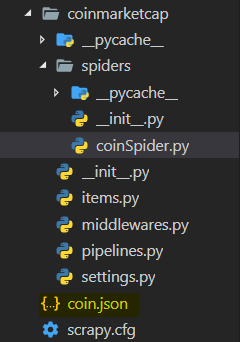
It should contain the result scraped by the spider similar to the following format:
| [
{"name": "Bitcoin", "symbol": "BTC", "market_cap": "\n$111,793,976,147\n", "price": "6489.45341094", "circulating_supply": "17227025.0", "volume": "3643933075.18"},
{"name": "Ethereum", "symbol": "ETH", "market_cap": "\n$28,021,091,521\n", "price": "276.039836485", "circulating_supply": "101511042.311", "volume": "1356884351.47"},
{"name": "XRP", "symbol": "XRP", "market_cap": "\n$12,774,073,210\n", "price": "0.323193723266", "circulating_supply": "39524508956.0", "volume": "221046052.002"},
{"name": "Bitcoin Cash", "symbol": "BCH", "market_cap": "\n$9,107,466,682\n", "price": "526.167151135", "circulating_supply": "17309075.0", "volume": "291574904.596"},
...
|
Install Scrapyrt and combine it with our project
Let’s now use Scrapyrt to serve those data through an HTTP request instead of having them saved in a JSON file.
To install scrapyrt we run
pip install scrapyrt
To use it, open your terminal again and set your working directory to the Scrapy project folder. Then run the following command:
scrapyrt -p <PORT>
<PORT> can be replaced with a port number. For example
scrapyrt -p 3000
With this command Scrapyrt will setup locally a simple HTTP server that will allow you to control your crawler. We can access it with a GET request through the endpoint http://localhost:<PORT>/crawl.json.
To work properly it also needs at least these two arguments: start_requests (Boolean) and spider_name (string). to see the results we can open the browser on:
http://localhost:3000/crawl.json?start_requests=true&spider_name=coin
The result should look like this: