Images and Numpy
in this case i will use Jupyter lab for the code, so the code in this document will have some parts specific for Jupyter lab, additionally the course gave me some images that i will use, so i will refer to those images too.
First we need to remember that python alone is not able to handle the images, it needs a library to do so, in this case we are going to use PLI or pillow
Get the image with Python¶
so in this case we are going to use the function open() to get the image, in the next step we will transfor the image in a Numpy array
Image from PIL
Transform the image to a Numpy array¶
At this point the image is load but it
in this case we have a Jpeg Image file, now we need to transform it to Numpy array
with the function called asarray we transform this image field to a Numpy array.
Display the image with imshow¶
in this case we have an array with 1300x1950 with 3 channels, this means, that the image is a color image, so, now lest display this array as an image

plt.imshow(image_numpy_array) the plt.imshow is a special function from matplotlib use to display images that are in a Numpy array format.
Color mapping one channel to grayscale¶
We know that the image is a color image, that means, it has 3 channels, and we confirm this when we ask for its shape (pic_arr.shape) which result was (1300, 1950, 3), so first we are going to make a copy and later slice the one of the channels
the result will be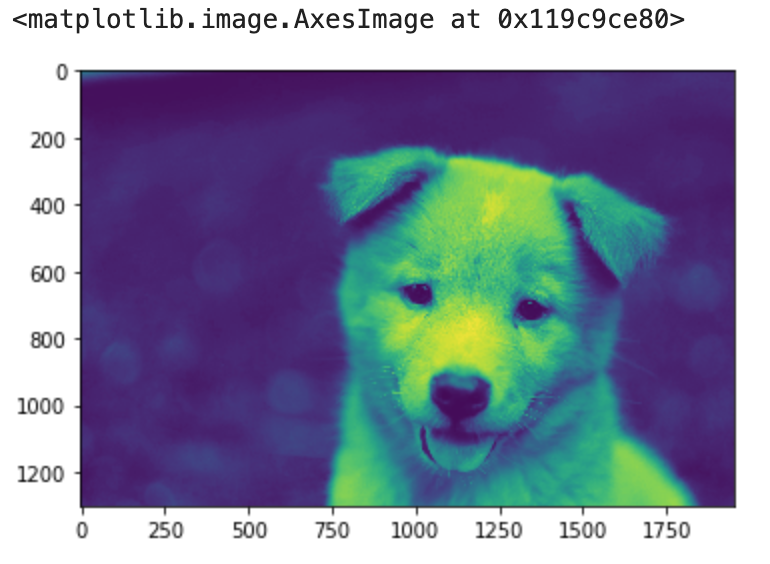
how it looks is due to how , matplotlib handle the colors, in this case is displaying the image in a format that will be special for people with an specific color blindness.
We can display the image in gray scale, but the question will be, Gray?, we are going to map the color red to a gray-scale
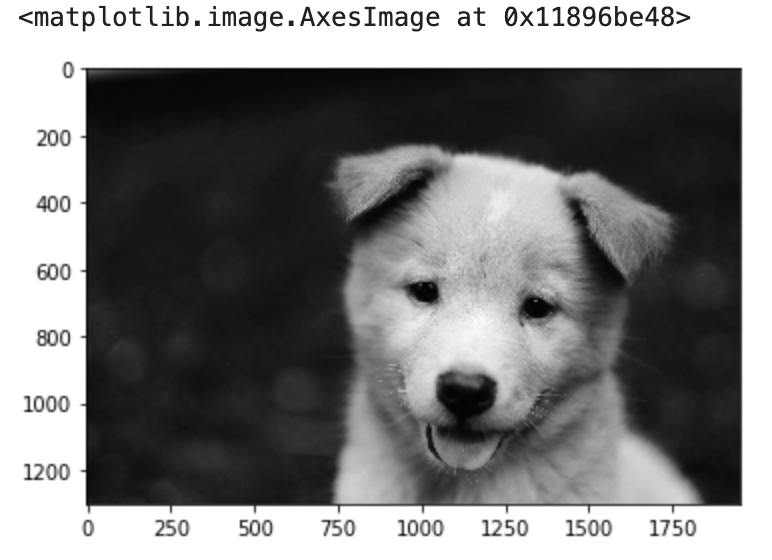
we can see the difference when we get the other colors, green and blue
Blue
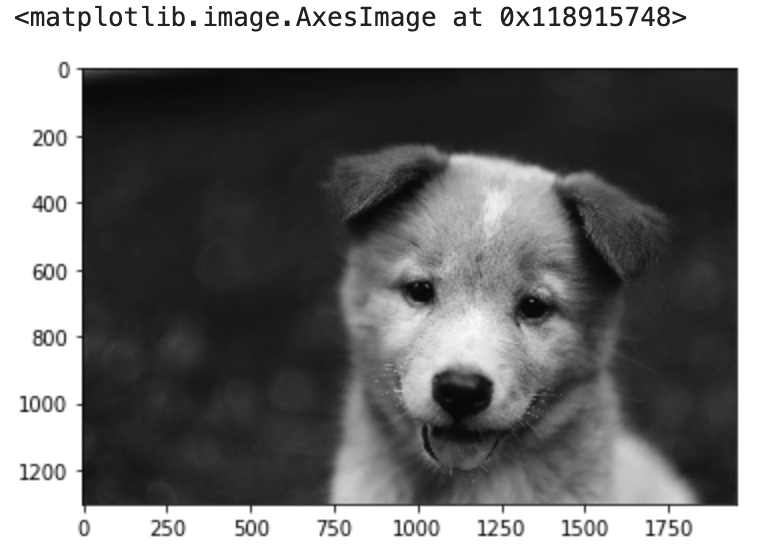 Green
Green

now comparing the 3 images
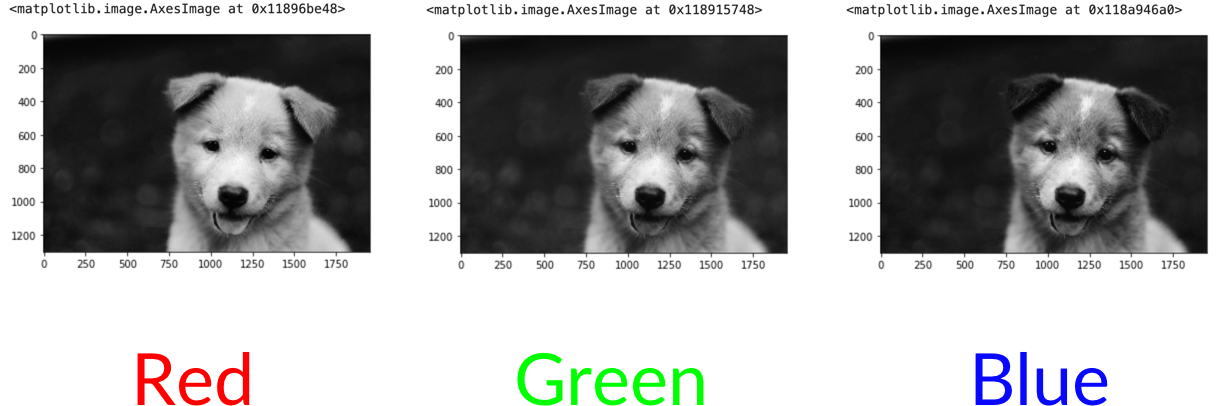
Then we can say that in each channel, the closest is the pixel to the color of the channel, closest to 255, and closest to white, for example, in the image of the red channel, the parts of the picture that are more white means that they contain more red, and those that are black means that contain no red. This is mapping the color to a gray scale, but we are not removing the contribution of the colors.
Removing contribution of the channels¶
In this part we are going to remove the contribution of the channels Blue and Green so we can have an image with the tree channels but with 0 contribution in two of those channels.
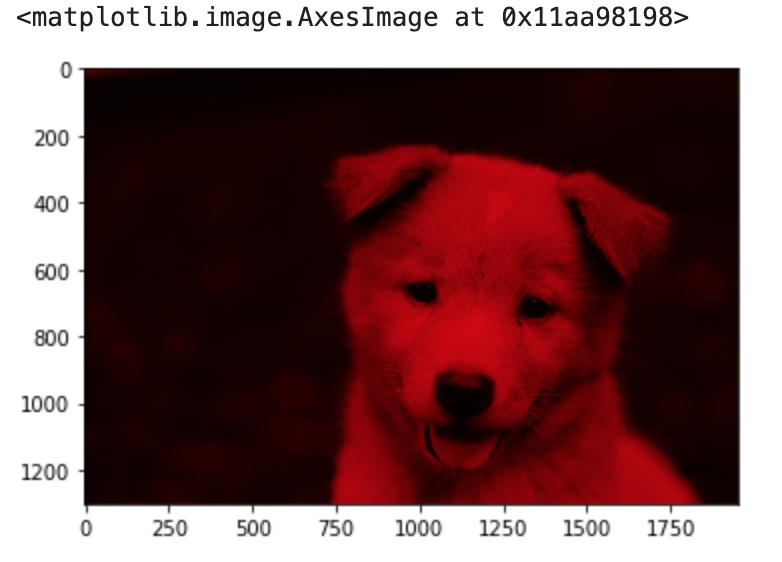
and if we check the shape